Endless Aisle - How we support holding inventory & Dropship on the same SKU
In most scenarios, you should always have droshipping as a fallback option for your e-commerce store. If you miss a sale and are not intentionally trying to create scaricity, you are losing money. Dropship has become a somewhat dirty word on the internet because low-cost suppliers, and people trying to make a quick buck. However, some stores are taking advantage of it.
There are two popular reasons why a retailer sets it up:
- They dropship less popular variants. For example, you hold inventory for S-L size, but dropship XL-XXL.
- They dropship as a fallback. The retailer holds inventory get to take advantage of wholesale margins, and once they sell through their inventory. Some margin is better than no margin.
In this article, we will discuss how you can set up your store to support both holding inventory and dropshipping on the same SKU.
Step 1: Sign up for Hendricks
Hendricks is a platform that makes it easy to work and connect between retailers and suppliers. Both would connect their existing systems (Ex. Shopify, WooCommerce, EDI, etc.) to Hendricks. Products and inventory are synced in and made available to the retailer. The retailer can then choose to hold inventory or dropship. You can then exchange orders and fulfillment information.
Start by signing up for an account on Hendricks.
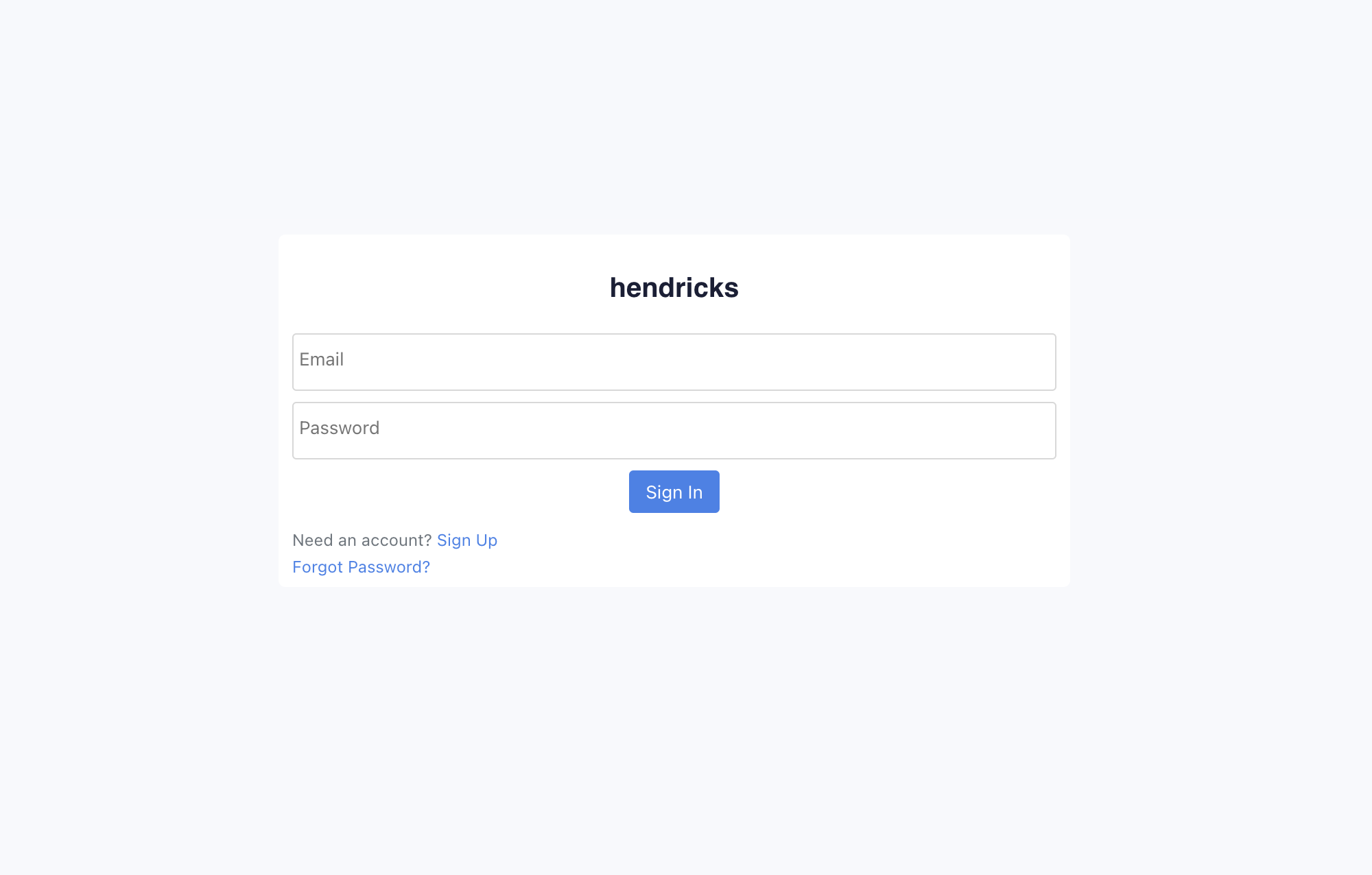
Step 2: Onboarding
After signing up, you will be taken through the onboarding process. You will have an option to connect your store. Your suppliers will go through a similar onboarding process and can connect their systems. They will sync products and price the products.
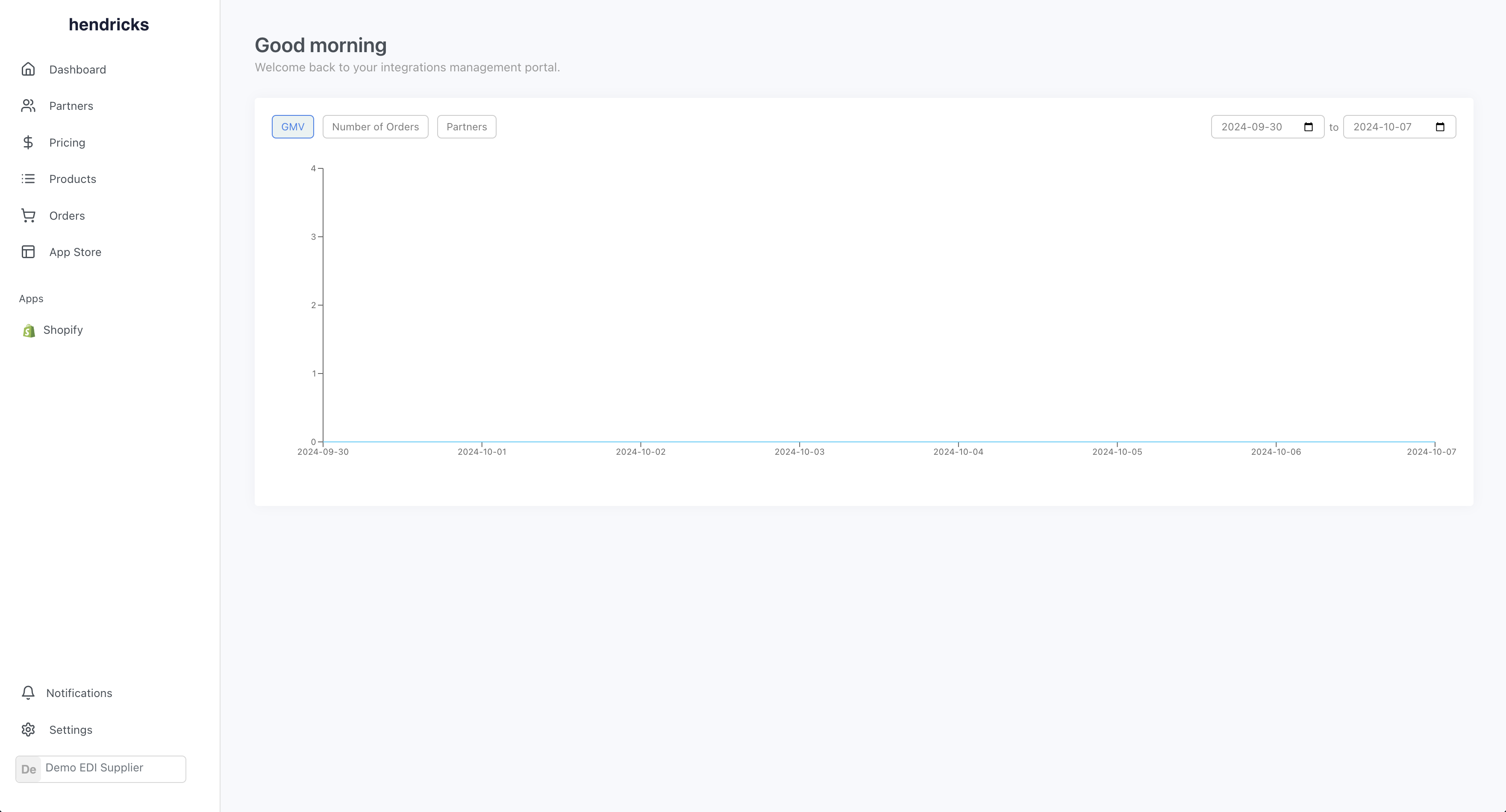
Step 3: Invite your Supplier
Navigate to the Partners page and invite your supplier to connect. Enter their email, and they will receive an invite to connect. Your partner will go through the onboarding process and connect their systems. They will create a price list and assign the price list to your partnership. More details about how can be found in our support docs.
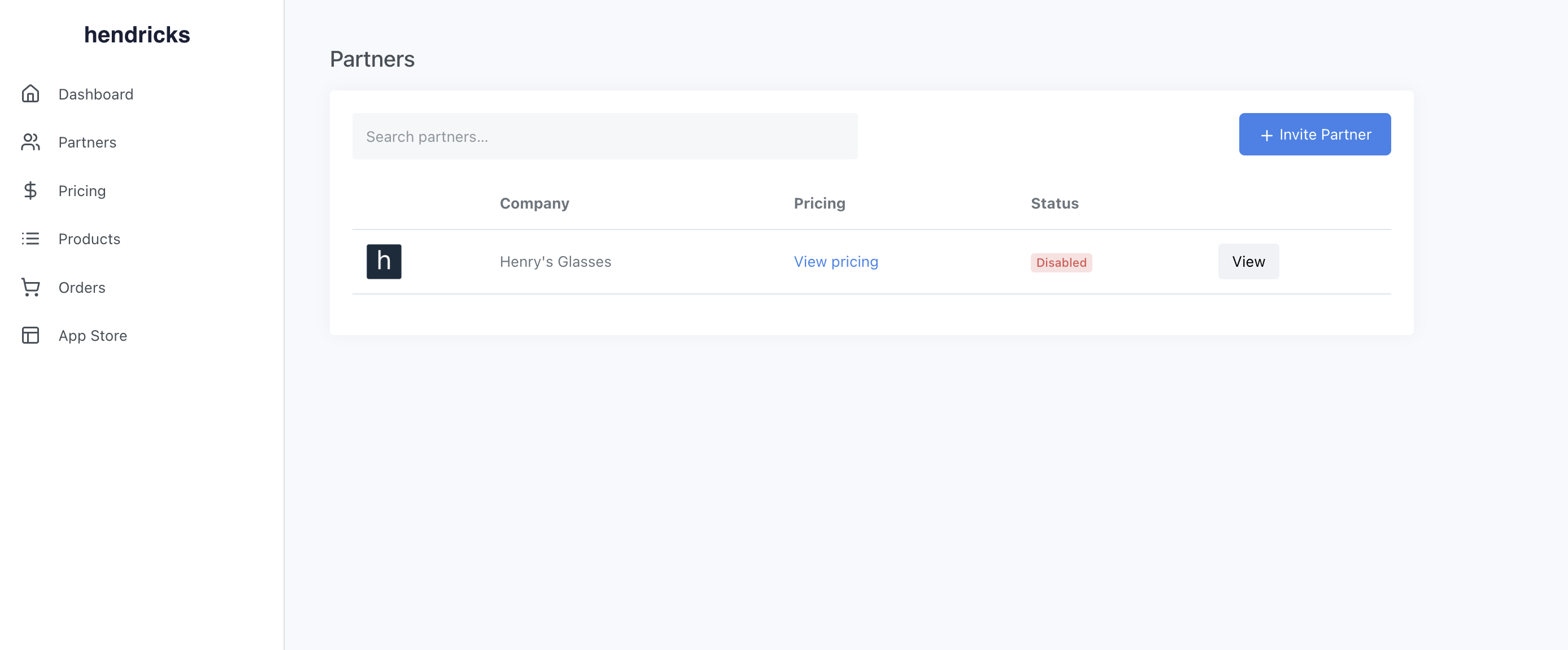
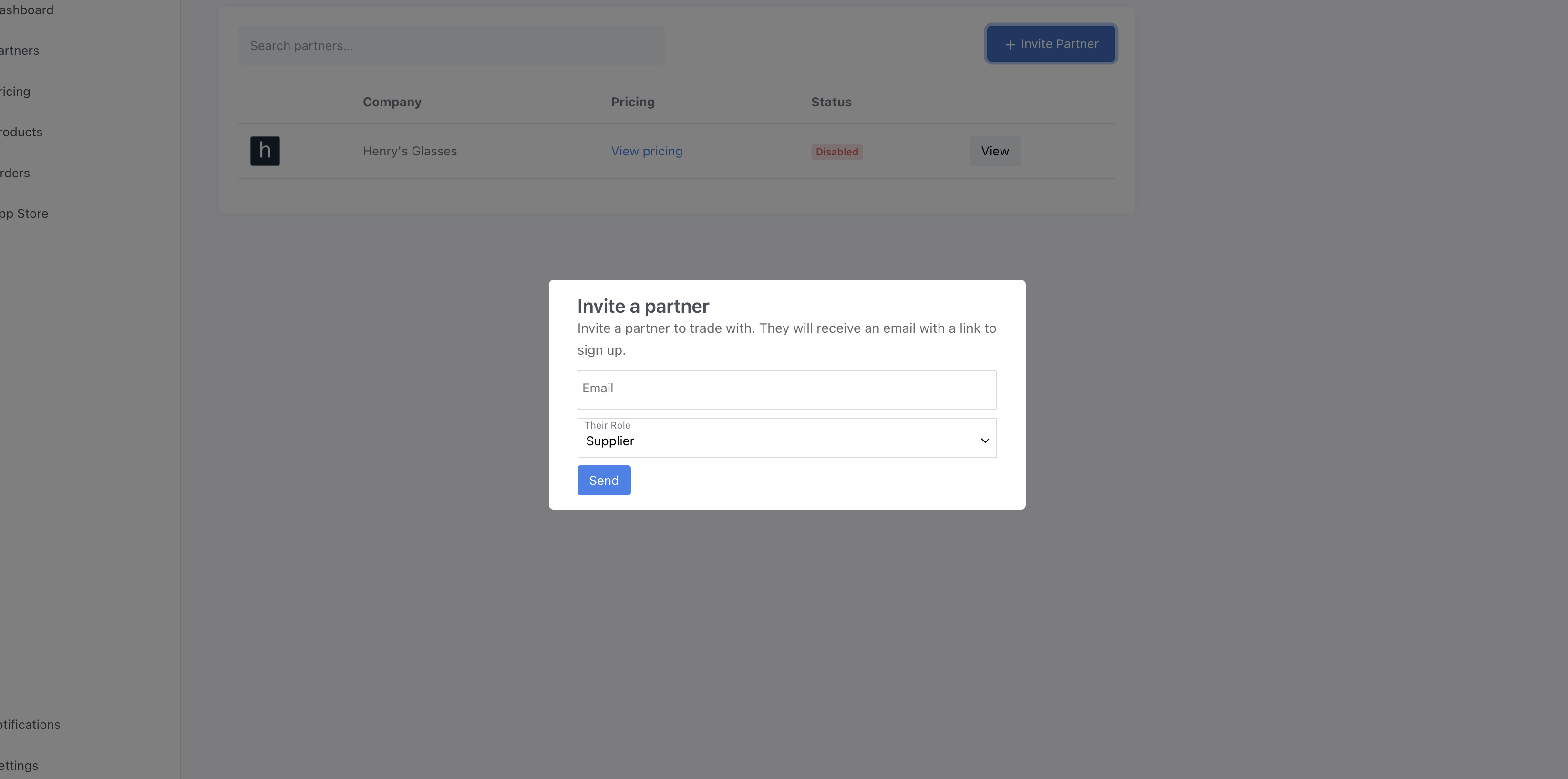
Once they've configured their account, you should see products in the products page.
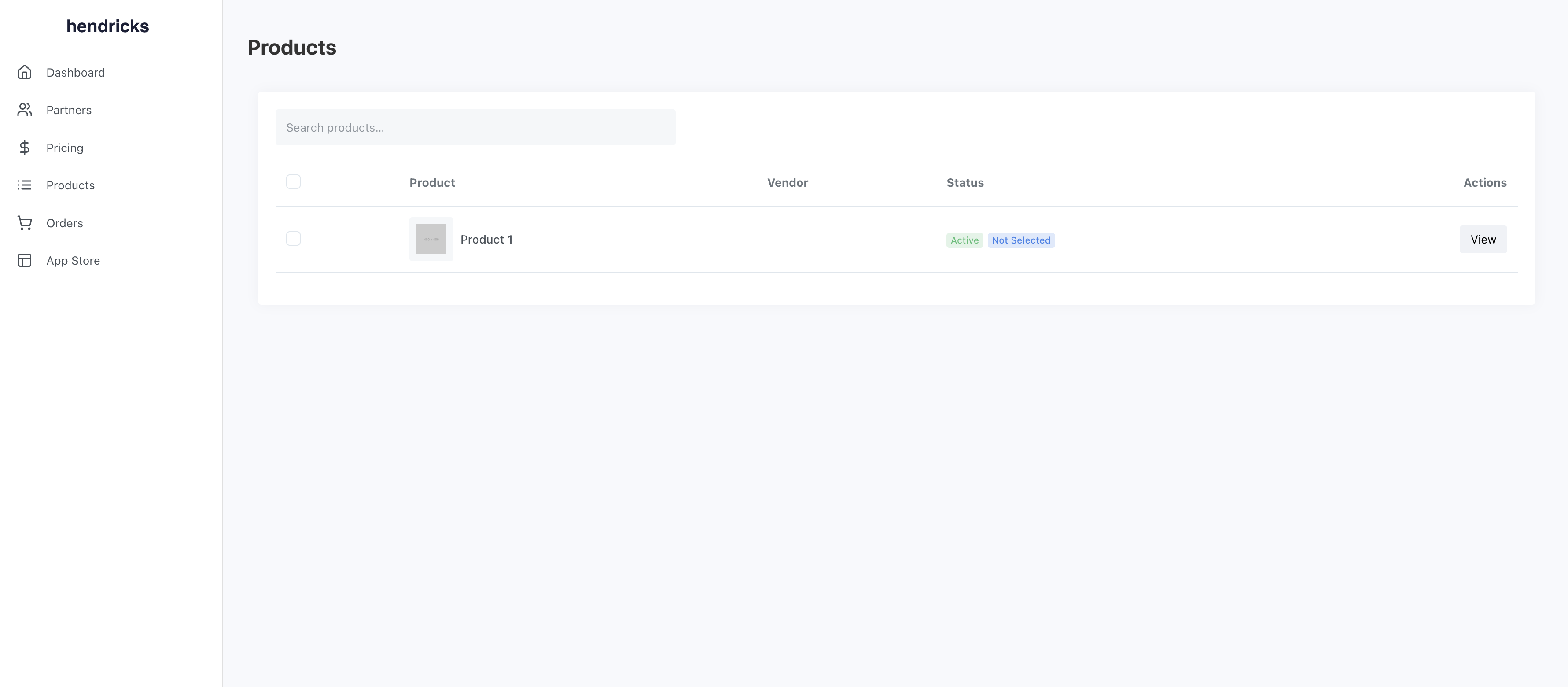
Step 4: Verify Locations
Navigate to the locations page and verify that your locations are correct. With most apps, your locations should sync from your store. If they are not correct, you can add or edit them.
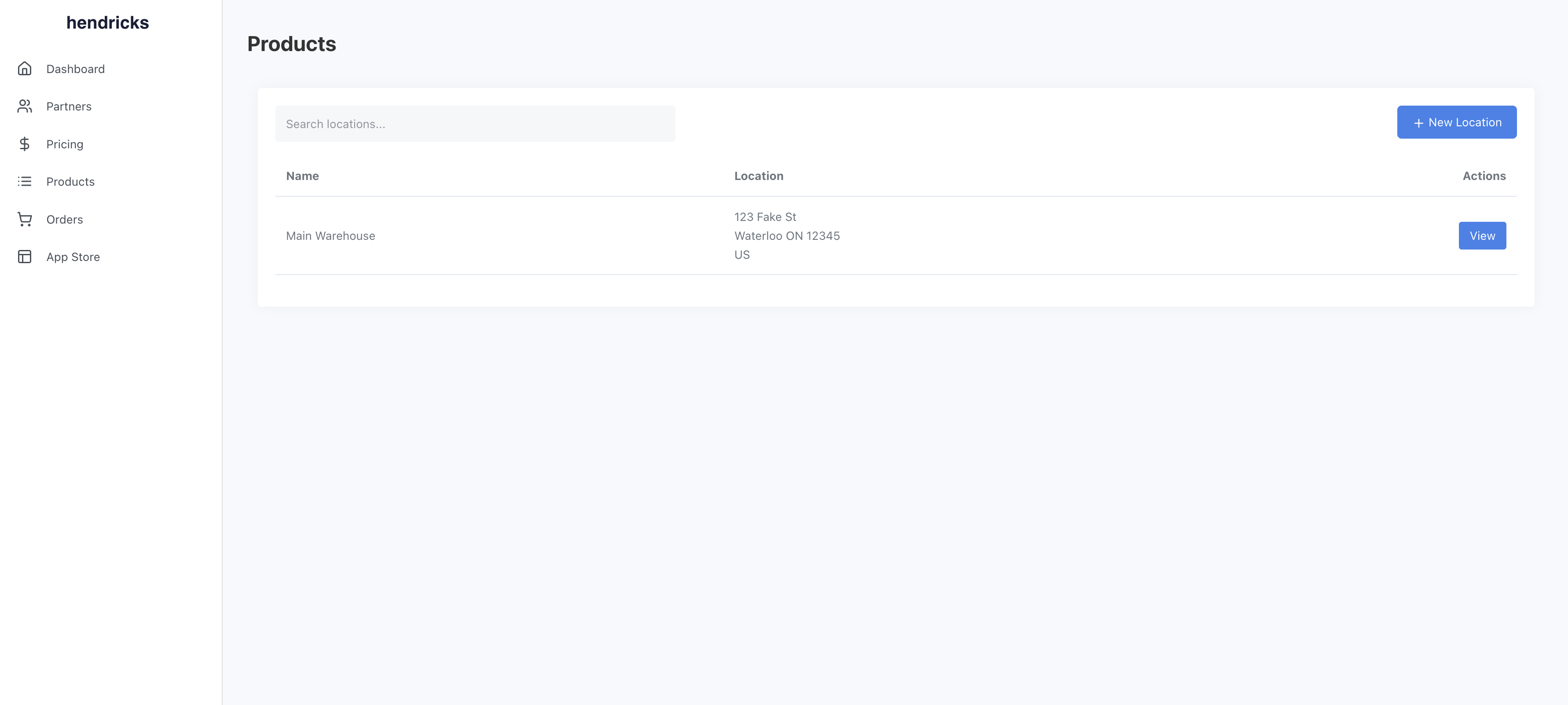
Step 5: Set up your Inventory
Back on the products page, select the product.
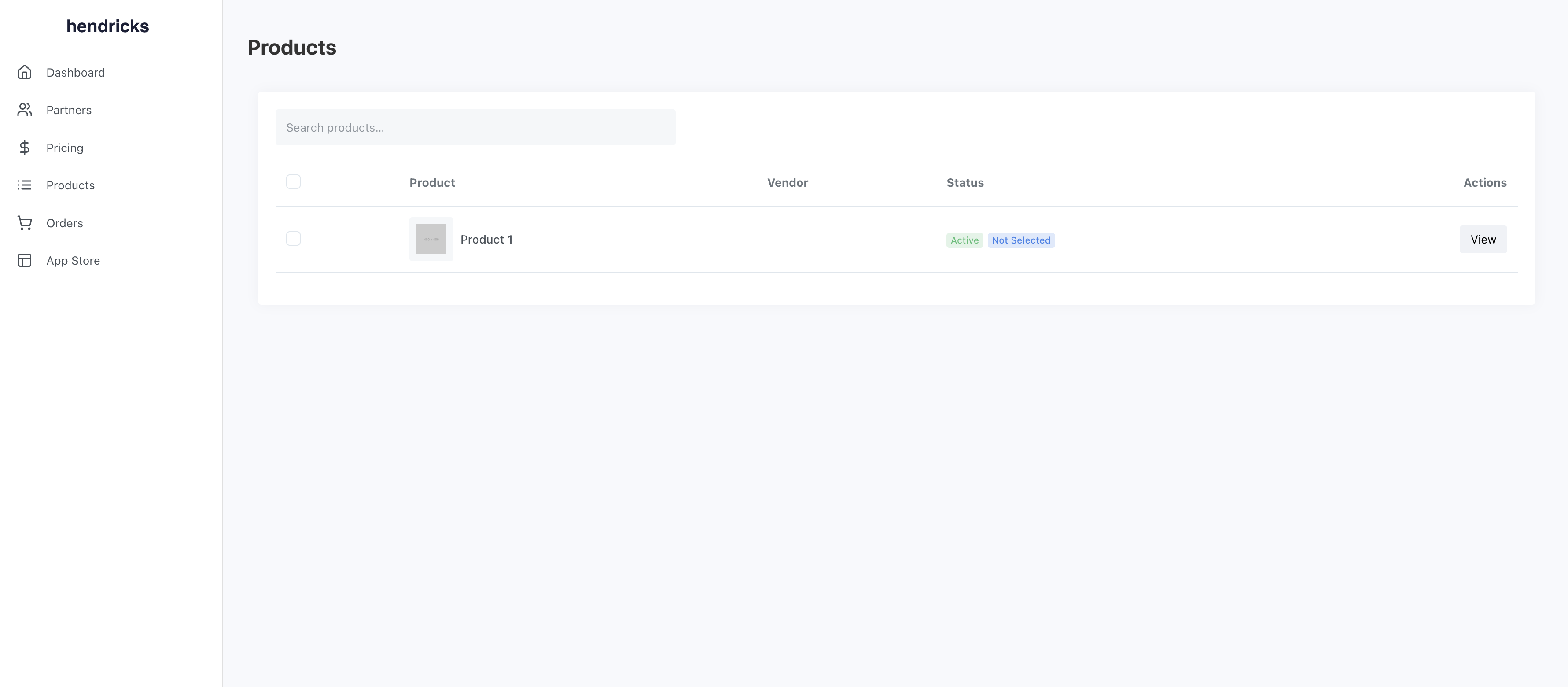
You will see "Adjust Stock" button below the variants. Click on it.
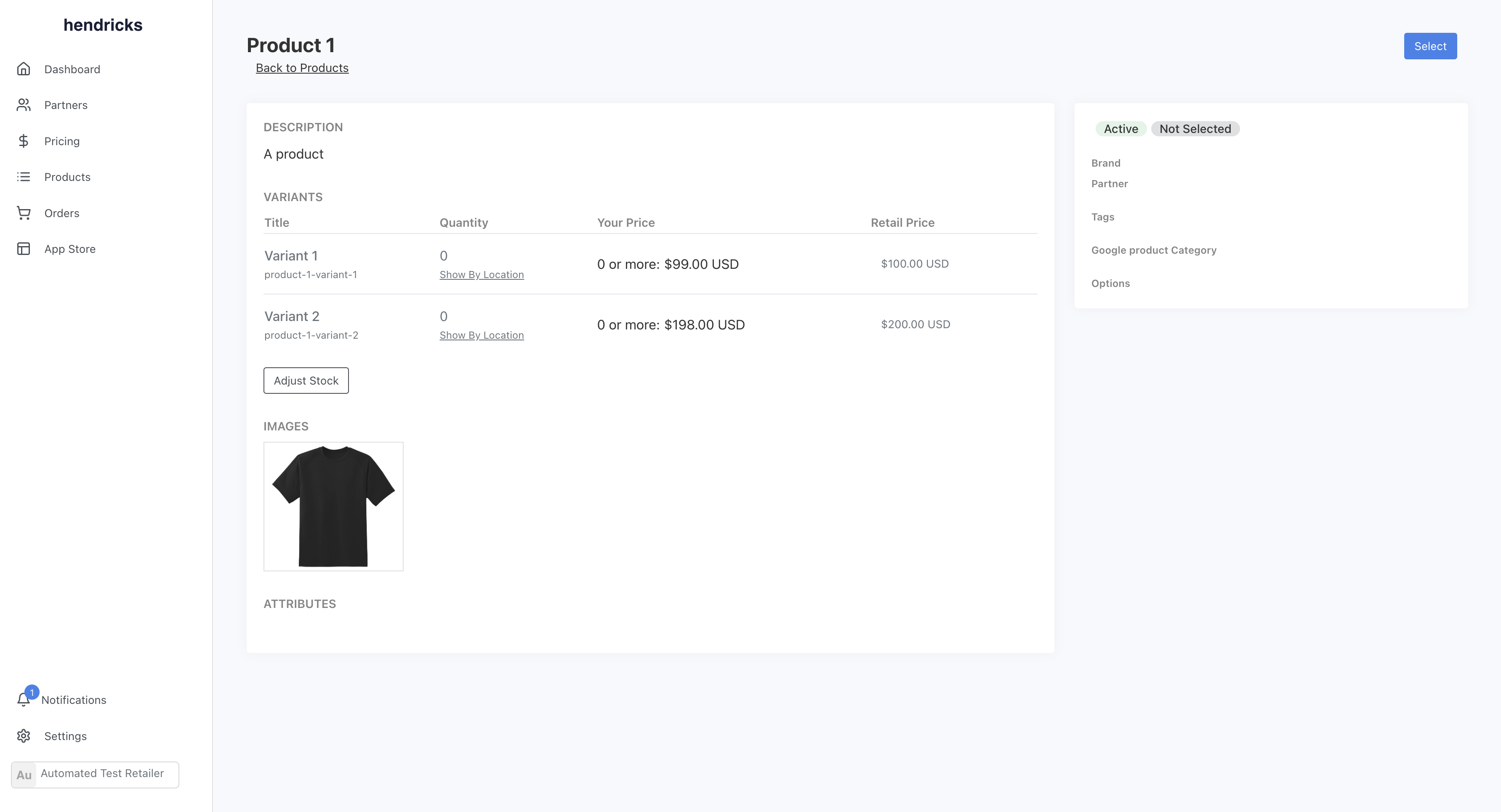
You can adjust the stock for each variant. If you are holding inventory, you can set the stock to the amount you have.
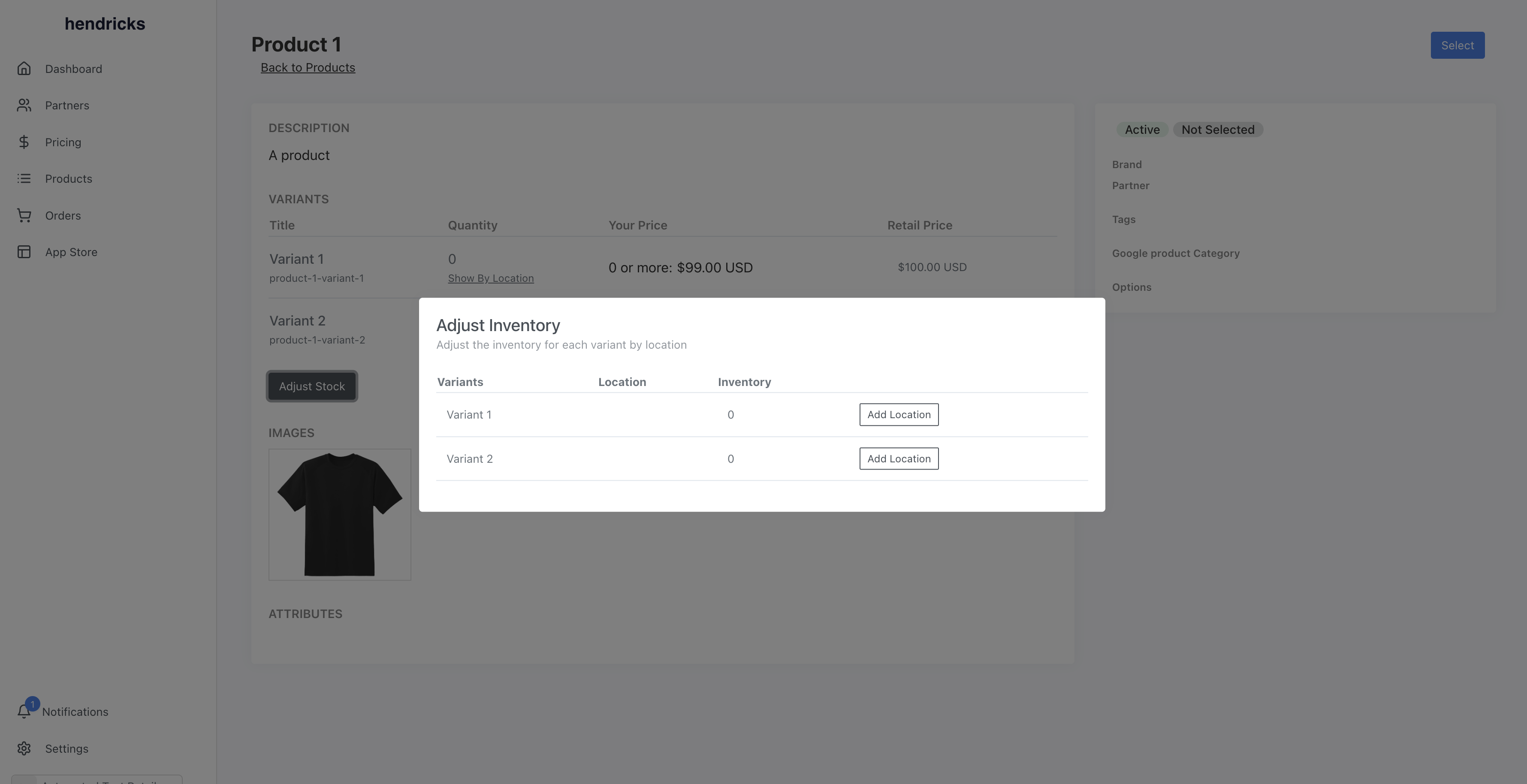
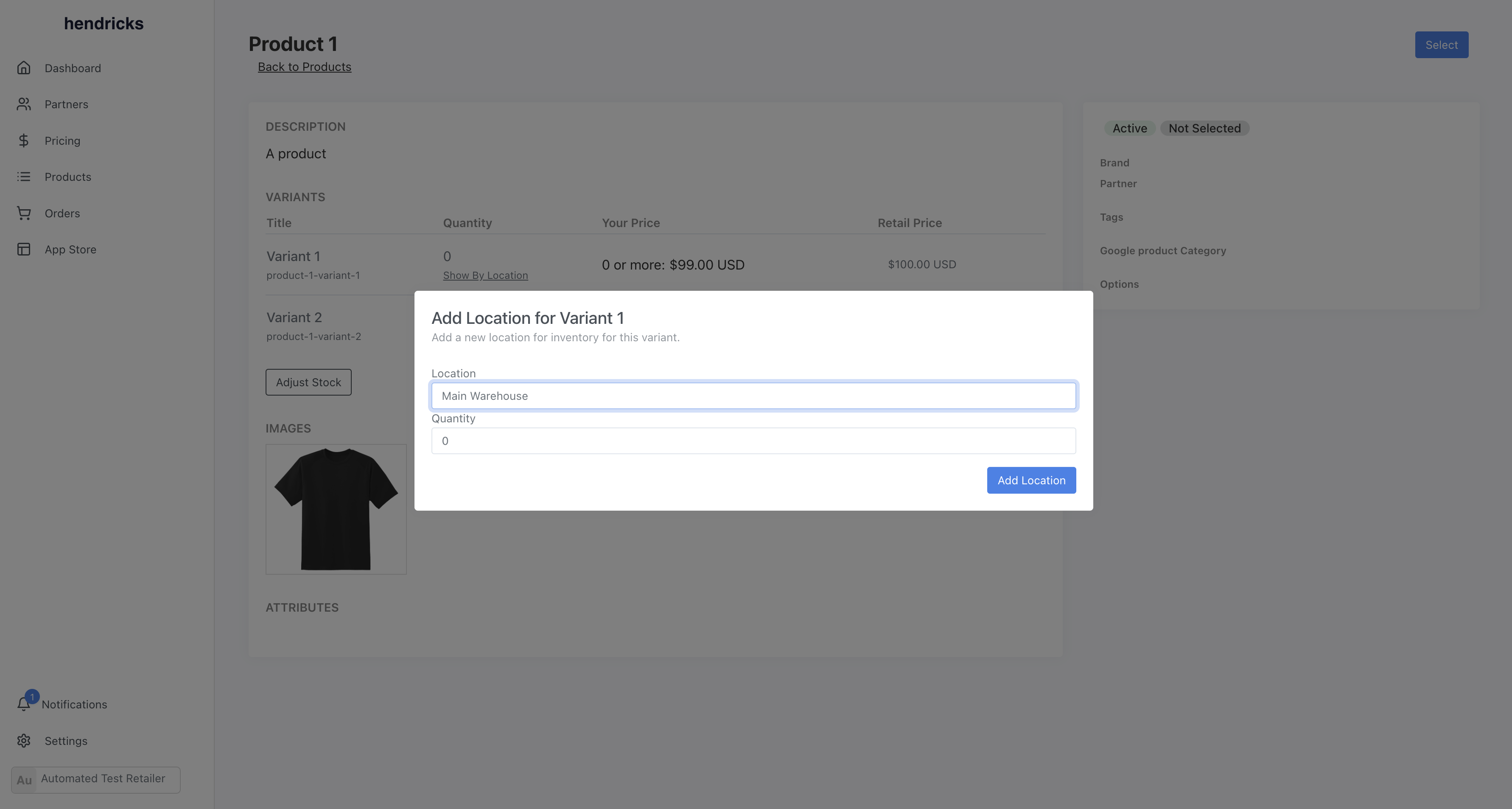
You should see the stock updated.
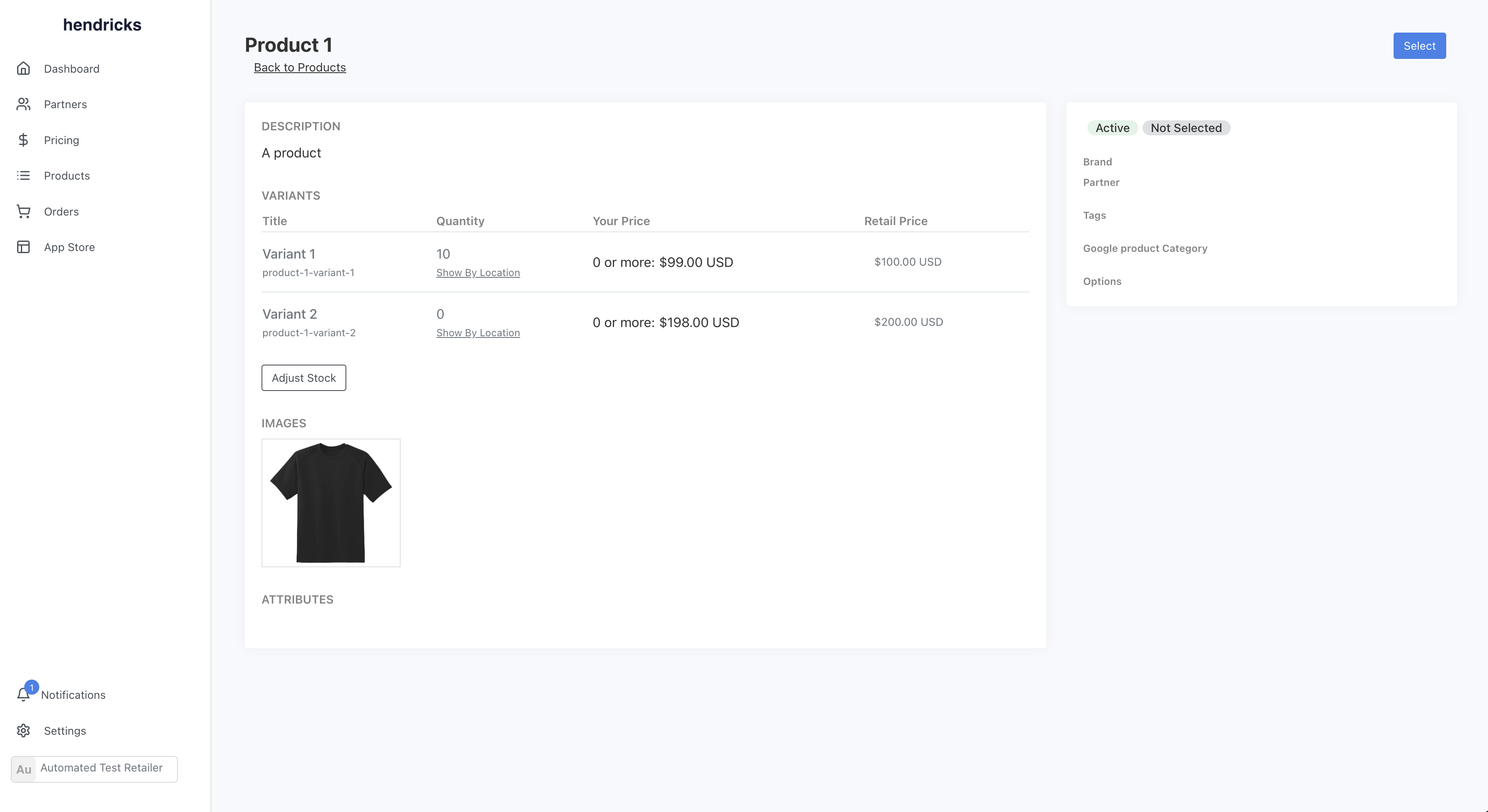
As people order this product, 1 - 2 orders will be created. Orders from your e-commerce platform (Ex. Shopify) will pull from your inventory first. If any quantity is remaining, it will pull from your supplier's inventory. The 2 orders will sync back to the same order and same line item on your e-commerce platform.
Conclusion
That's it - you have now set up your store to support holding inventory and dropshipping on the same SKU. You can now take advantage of wholesale margins and not miss out on sales. If you have any questions, feel free to reach out to us.